Focused View is a cool feature of D365 CE and it natively works on Leads, Opportunities, Contacts and Accounts out of the box (OOTB). Focused View is part of the 2023 Wave 1 Dynamics release which “allows you to view and manage account, contact, lead, and opportunity records and their associated activities on one page. This view makes it easier for you to stay focused on your tasks and reduces the need to navigate between multiple screens. It also allows you to better organize and prioritize your tasks.” There is a great blog on what Focused View is and what it offers by Megan V. Walker “Using Focused View and Up Next in Model-Driven Apps“
So why write about Focused View then? Last Thursday, I was preparing for a long weekend of yard work, spending time with family, and relaxation. However, I was asked to investigate a focus view issue, which interrupted my plans. As not all of you know me yet, I will let you in on a secret “I love a good problem” and I love to go down the rabbit hole to figure it out.
It all started off with one problem, the user was not able to load Focus view on Leads, Opportunities, or Accounts but was able to load it on Contacts where it worked like it should.
The error we got was,
“Can’t load work list – try refreshing the page. If the problem persists, contact your admin.”
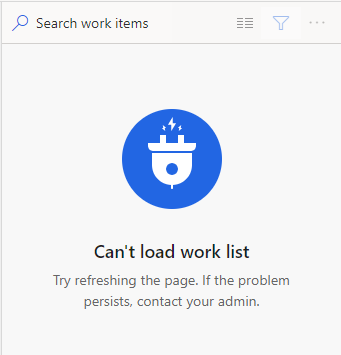
I have a background in networking, so I am always looking at things from the lowest level and work my way up to find the solution.
The first thing I checked was did this user have the right Dynamics 365 License
- Dynamics 365 Sales Premium
- Dynamics 365 Sales Enterprise
- Dynamics CE (customer engagement)
The reason for the license check is this feature only works with the three license types above. If a user had a Sales team license or Customer service license, that would have been the first thing to correct.
Second, when you have a security Permission issue in dynamics sometimes you get an error message on the screen but other times it is in the background. This is where using the Chrome/Edge Developer prompt F12 (in chrome) can assist you in your troubleshooting. After you open developer Prompt, you can click on the network tab. Here you will look for Names that are in Red. These show errors in calls, for example “msdyn_getworklistdata.” By using the Developer prompt, it will sometimes show you a useful error message. As you can see from the message below, I am getting an error 500/400 from the API call from the work list table. Which does not show me any Permissions out right to check. I was not able to reproduce this error on my computer so I thought this might be a bug.
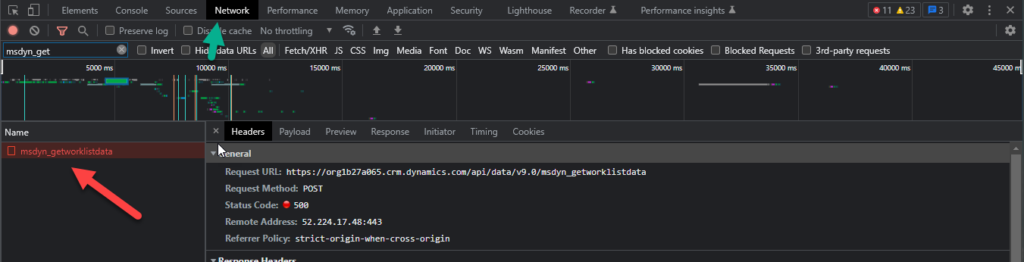
{“error”:{“code”:”0x70070003″,”message”:”WorklistDataProviderService: GetWorklistDataForSavedQuery failed.”,”@Microsoft.PowerApps.CDS.ErrorDetails.HttpStatusCode”:”400″,”@Microsoft.PowerApps.CDS.HelpLink”:”http://go.microsoft.com/fwlink/?LinkID=398563&error=Microsoft.Crm.CrmException%3a70070003&client=platform”,”@Microsoft.PowerApps.CDS.TraceText”:”\r\n[Microsoft.Dynamics.AcceleratedSales.SandboxPlugins: Microsoft.Dynamics.AcceleratedSales.SandboxPlugins.GetWorklistData]\r\n[7f7ff542-27d6-ed11-a7c7-000d3a8bcaaa: CustomApi ‘msdyn_getworklistdata’ implementation]\r\n\r\n”,”@Microsoft.PowerApps.CDS.InnerError.Message”:”WorklistDataProviderService: GetWorklistDataForSavedQuery failed.”}
Third, in most CRM systems we do not use the OOTB security roles. We want to control the level of access a user has within our custom security roles. Because we use a custom security role, I assigned the users the system administrator (OOTB) security role. This was to rule out that this was a security permissions issue. This allowed the user to see Focused View working 100%. As the system administrator role grants full access, I tried the OOTB salesperson role and that worked as well.
I discovered that the issue was related to a missing CRUD permission in the Salesperson security role. I tried using F12 in Chrome to identify the problem, but that did not work. Instead, I made a copy of the OOTB Salesperson role and named it Test role. I then assigned the user with the issue to the new role, and the Focus View started working correctly.
Within a given security role there are 10 diff tabs, which group types of CRUD permission by areas like Sales, Service, Core. As focus view was new, I stared with looking in the Sales and the Custom Entities tab. Note that Custom Entities are a catch all for both custom tables (entities are the old name) that a maker or system admins create, and it is also a catch all for Microsoft to put whatever does not fit into another tab.
I started with the custom tab and started to remove CRUD access from the tables. This is done in 1 of 2 ways, the first is to click the table name which will add the next level of CRUD to each permission until they are blank. The second way is to select one of the CRUD permissions and click it till it changes to blank. I repeated this process until Focused View broke and now I had the missing permission that the user needed.
Solution 1
If you are using the OOTB salesperson role or a full unedited copy of it, you should be fine but if you are like most you have created your own role you will need to make this update to your custom role.
- Open your security role
- Navigate to custom
- Scroll down until you find the Predictive Score and make it Organization level

Now this is where I chased the Rabbit. Why Is this that case? While examining the “Work Item Card”, I thought there was a field that users could not access, and it turned out that was indeed the case.
Leads have Predictive Score on the OOTB Work Item card.
Normally we do configuration for card forms from the maker portal. In this case we configured the “Work Item Card” from within the work item appearance area of the Settings for Work Items.
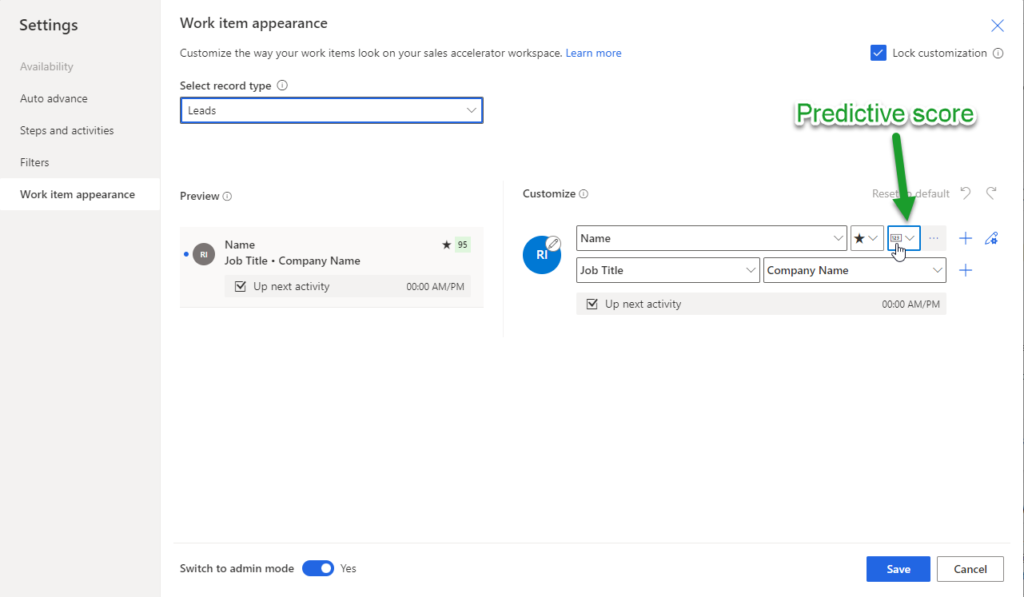
Opportunities have Predictive Score OOTB Work Item card.
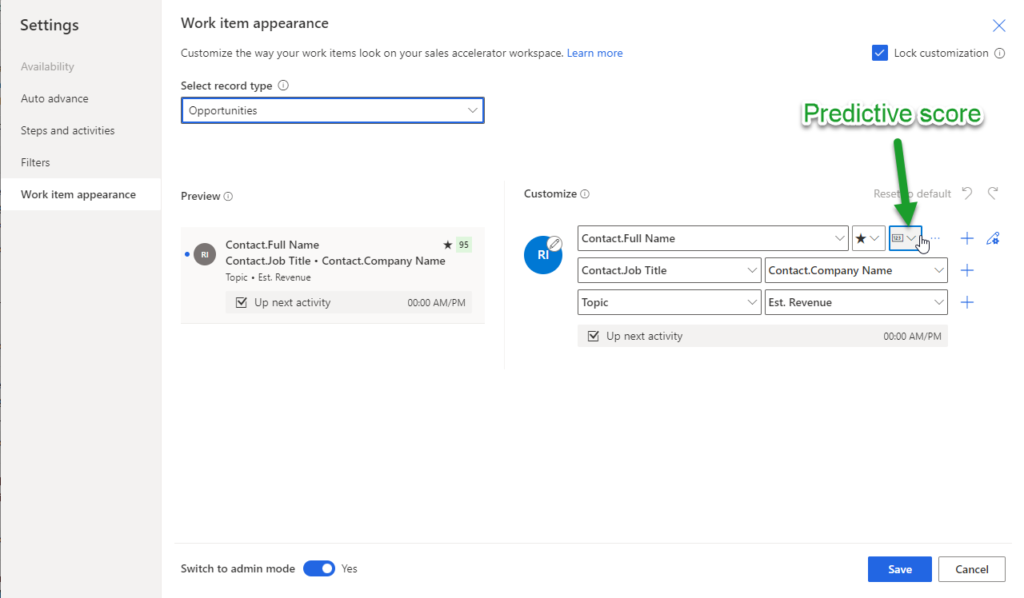
So, at this point now Leads, Opportunities and Contacts worked for the user, but Accounts did not. Let us apply what we just learned above to Accounts work item and see if anything jumps out. The first thing is that we do not see Accounts listed in the “Select Record type” and we have no work item card. With no Record type for Accounts the Focus View will not work.
As I activated a quick trial of D365 Sales to see what OOTB for sales accelerator (workspaces) was (which is where the Record types are driven from for the work item cards) Microsoft Doc on Sales Accelerator or better yet check out D365goddess blog on “What’s new with the Sales Accelerator“ and Customize Work List Cards
OOTB Only leads are enabled when you enable Sales accelerator for Workspaces. Once I added Accounts it worked with no problem for my user and problem two was solved.
Solution 2 – Steps to address:
- open Sales App
- navigate to sales insights settings
- Click Workspaces
- under Manage access and Record type click configure
- Under Record type and form select Account and then select a form publish and you should be good to go
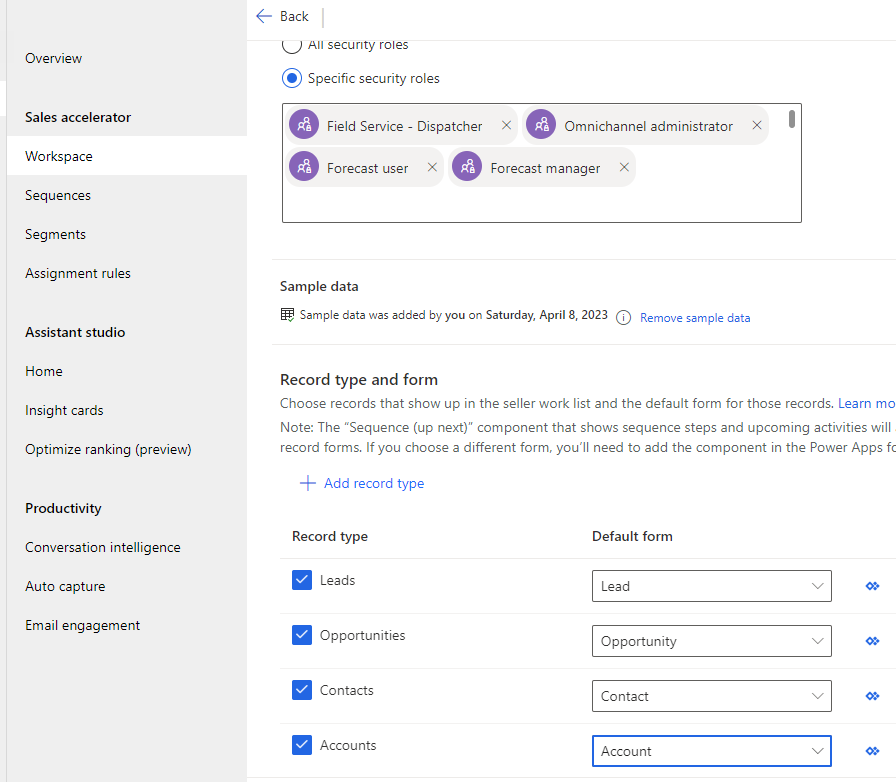
What I learned here is that Focus view assumed your using Sales Insights which is where predictive score comes from, and that Microsoft might say “Focused view is available for Accounts, Contacts, Leads, and Opportunities entities” but you still need to enable it on the Sales Accelerator Workspaces for it to work correctly.
